My Private Network currently supports 4 different VPN protocols on Windows PCs.
Please note that this covers all Windows PCs from Windows XP to Windows 10.
The 4 protocols My Private Network supports are:
1. SSL OpenVPN
2. IKEv2
3. L2TP
4. PPTP
If you're unsure which protocol you're currently using, please read through the guide below which will show you the differences between them.
1. SSL OpenVPN
The preferred method of connecting to the VPN, OpenVPN or SSL provides the best in network encryption and provides additional configuration options not available with IKEv2, L2TP or PPTP.
On Windows, OpenVPN is easily recognized by the red icon shown on your taskbar as shown in the image below:
![]()
Right-clicking on the OpenVPN icon will pop up a menu showing all the countries you've installed onto your computer.
In the sample image below, we have installed both MPN GBR and MPN USA.
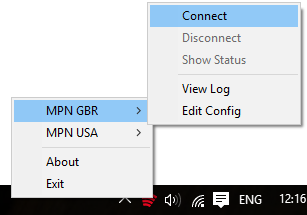
2. IKEv2 / L2TP / PPTP
In the event that OpenVPN or SSL faces difficulty in connecting or does not appear to work very well with your network, we recommend that you give IKEv2 a try, which connects fast and are known to be more stable on mobile networks compared to the other protocols.
On the other hand, if high level encryption isn't really important to you, PPTP works just as well and may even provide faster speeds as the encryption level is not as high as the others.
On Windows systems, IKEv2 , L2TP and PPTP share a very similar setup process. The only difference between the two lie in the Properties of the VPN connection.
If you're currently using either IKEv2 , L2TP or PPTP VPN, you can find the connections by following the steps below:
1) Open Control Panel
2) Click on Network and Internet
3) Click on Network Connections
The VPN connections will be listed alongside your Bluetooth Network Connection, Ethernet connection and Wi-fi*.
*Please note that depending on your computer network setup, one or more of these options may not be available to you.

As shown in the image above, MPN GBR shows that the VPN is currently set up to connect via PPTP. If your VPN setup is configured to connect to IKEv2, you will see WAN Miniport IKEv2 and for L2TP , WAN Miniport (L2TP).
Aside from this, you can also confirm the VPN protocol you've selected by following the steps below:
1. Right-click on the VPN connection and select Properties.
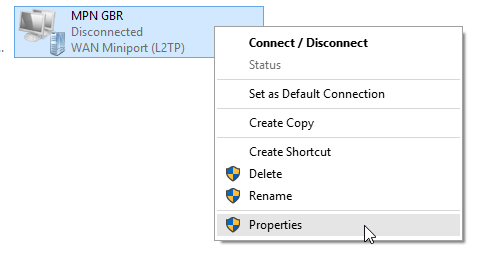
2. You will now see multiple tabs on the top of the Properties menu.
Select Security and under Type of VPN, you will see the VPN protocol you're currently using.
In the example below, L2TP is selected.
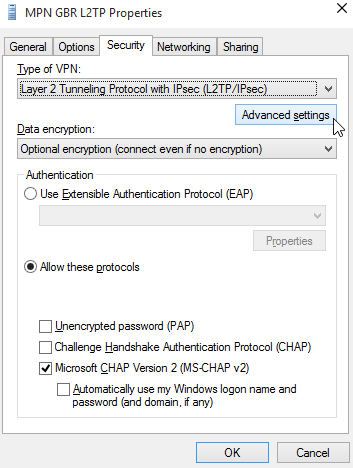
The instructions above reflect the configuration for Windows 10, however the steps are fairly similar across all Windows systems.
Should you require any further assistance in this, please don't hesitate to contact us at support@my-private-network.co.uk
