This article will guide you through on setting up our SimpleTelly service on LibreELEC through the Kodi interface. Ideally you will need to use a computer to register your IP on our network. While the instructions below were done on a Raspberry Pi 2, the steps should be the same for all Kodi supported devices.
Step 1: Check the SimpleTelly settings on website
Firstly, please Login to our website, www.simpletelly.com from your computer and take note of the fastest DNS server address that appears on screen.
Take note of the fastest DNS servers address that appears on screen.
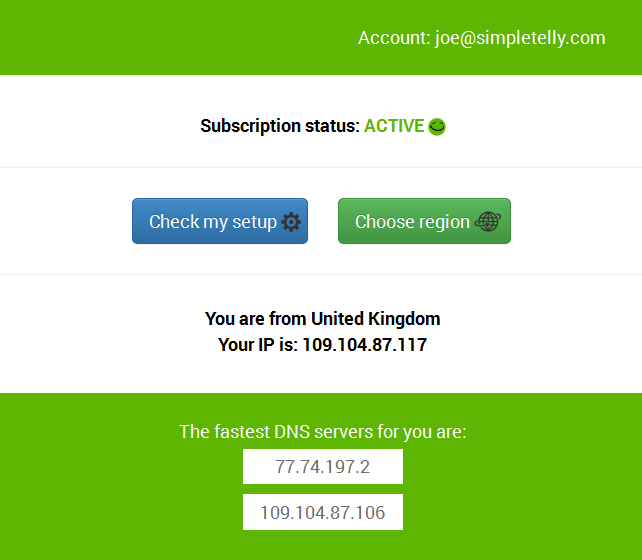
Step 2: Configuration on LibreELEC Kodi system on Raspberry Pi 2
From the LibreELEC Kodi home screen, navigate to System and select LibreELEC.

Scroll to Connections and select your active network connection, Wired if you are connected via cable or Wi-Fi if you are using a wireless network.

Click on your active connection and click on Edit.

You'll now be in the Network connection menu.

Go to IPV4 and change the IP Address Method from DHCP to Manual.

Your Network details will be automatically populated once you changed your IP Address to Manual.

Now scroll down to DNS Servers.

Next, change the Nameservers to the DNS addresses that was listed on the browser earlier.

Note: There are 3 Nameservers field, you just need to replicate the address in Nameserver #2 to Nameserver #3 so it forces the device to use our DNS instead of falling back to the one set on the router / network.
Example:
Nameserver #1 216.12.211.122
Nameserver #2 113.20.28.15
Nameserver #3 113.20.28.15
Click on Save.
Note: Just to reiterate, the details above are just an example on our device, this will be different for your devices so please take a note of them first before editing.
To confirm on the changes, go to System > System Info and select Network to see if the connection is active and the DNS is set correctly.

Step 3: SimpleTelly IP Registration on Network (Completion)
Once you have done that, go back to your Simple Telly's account page and click on Check My Setup.
If this is the first device you have setup from this location, you will probably need to register your current IP address. Click on Register your new IP address.
You will get Everything's OK! message on your screen if your IP has been registered successfully in our system.
Now that you have setup and registered your system you can go ahead and access the TV site of your choice and stream it like you mean it!
If you would like any further assistance, please send us an email to support@simpletelly.com and we will do our best to assist you
