Note: The instructions below are for the earlier version of the Xbox software.
Please refer to our updated instructions here for a step by step guide on changing the Xbox store region on current Xbox consoles.
Geographical restrictions don't just apply to the apps themselves, but also applies to how you attain the apps.
Some Online TV apps may be available in multiple regions, while some, such as BBC iPlayer and Hulu Plus, may be available only in one region.
To change your region, please follow the steps below:
1) From the Home screen, go to My Games and Apps: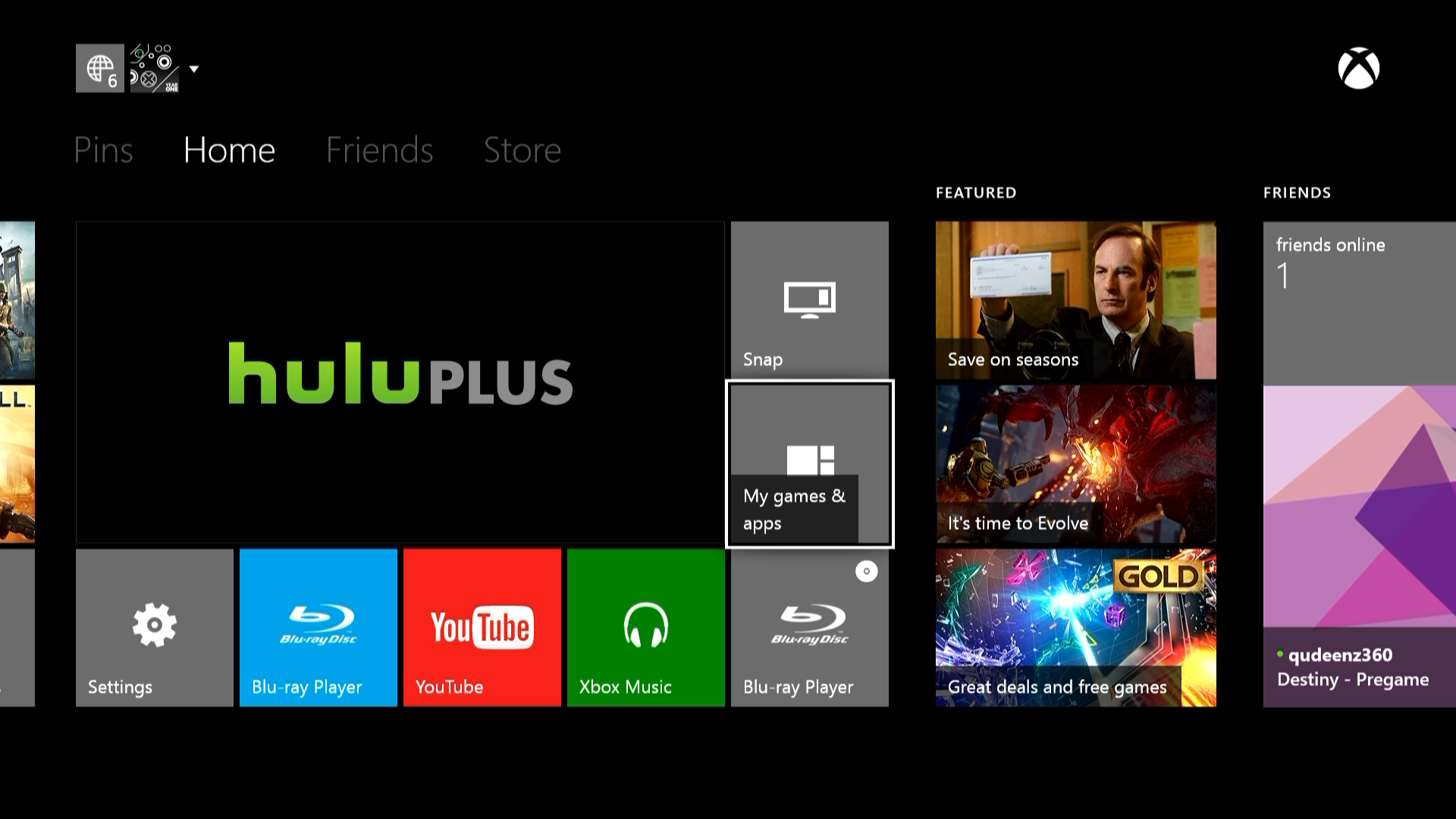
2) In the My Games and Apps screen, go to Apps: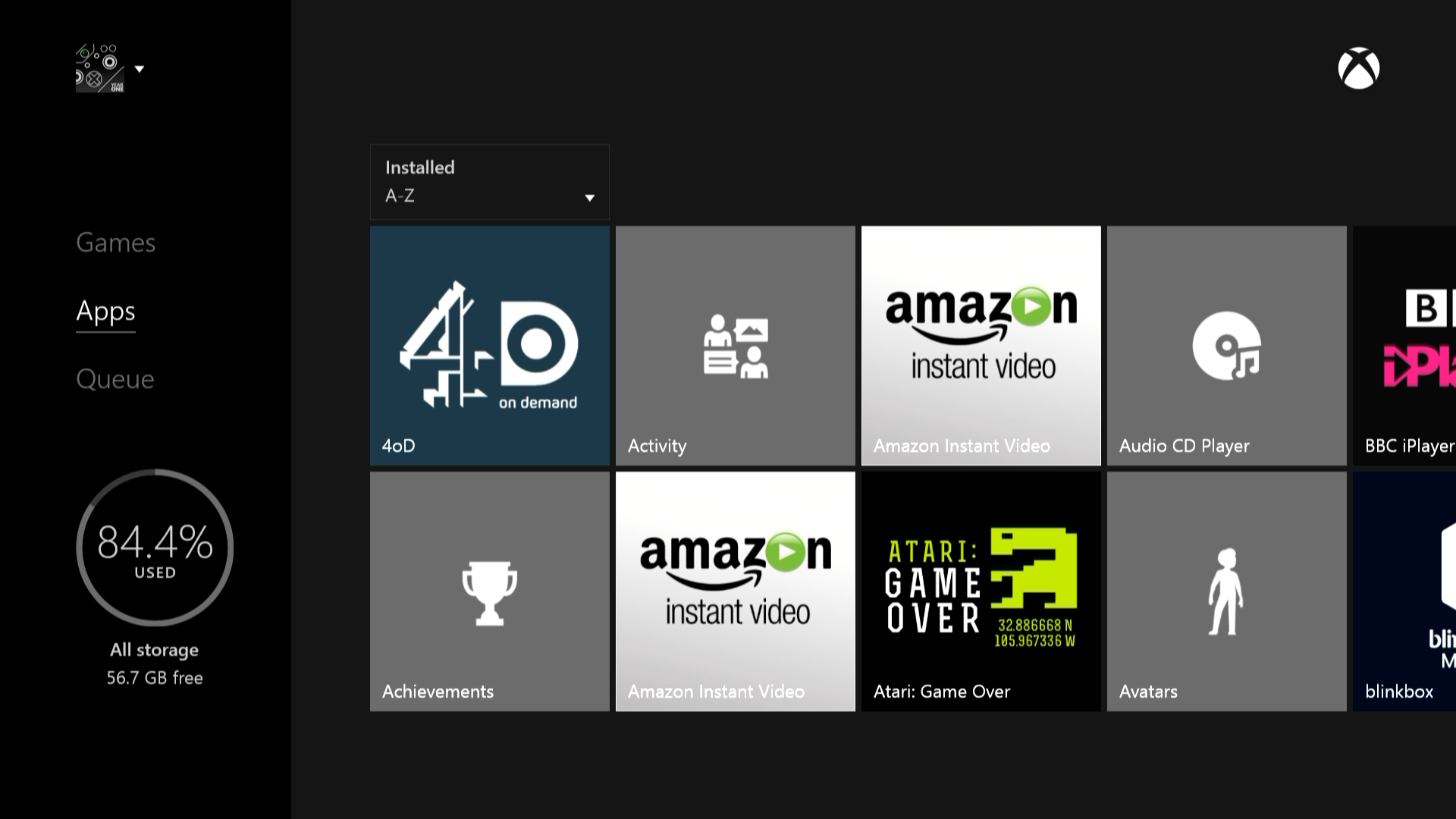
3) Once you're in the Apps menu, please scroll through until you see Settings: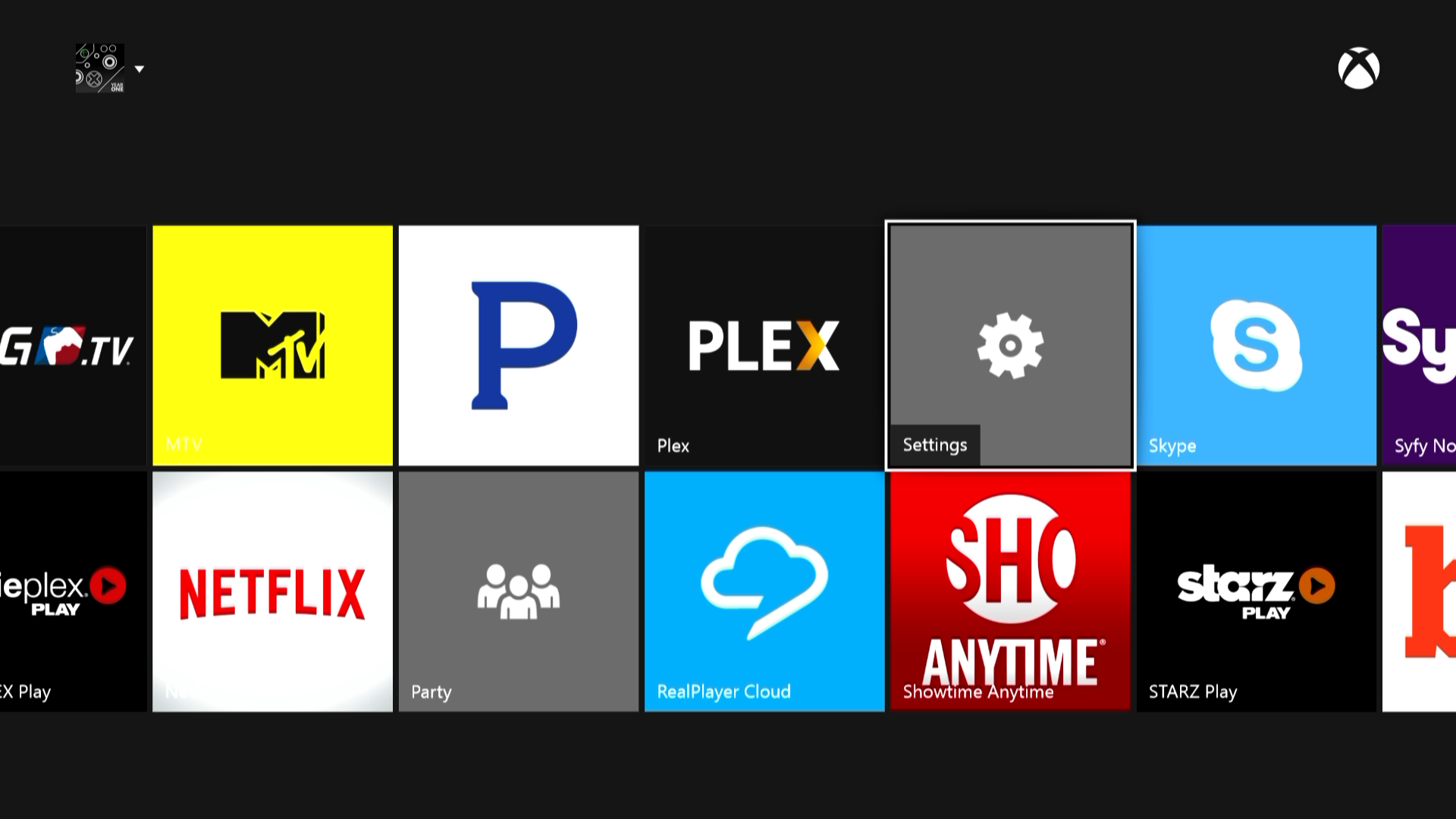
4) In Settings, look for the sub-menu called System.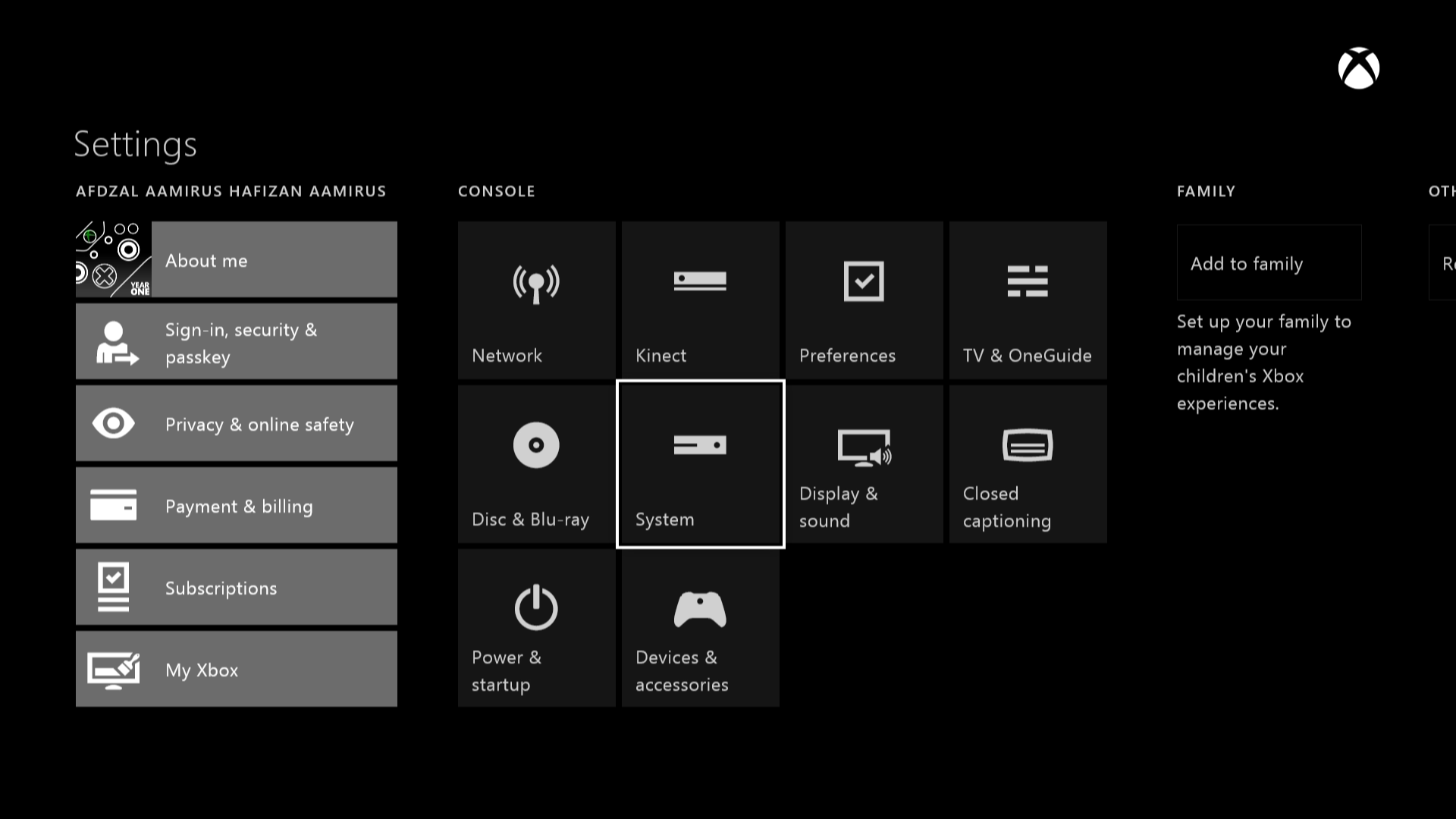
5) In System, look for the tab called Location and press Enter: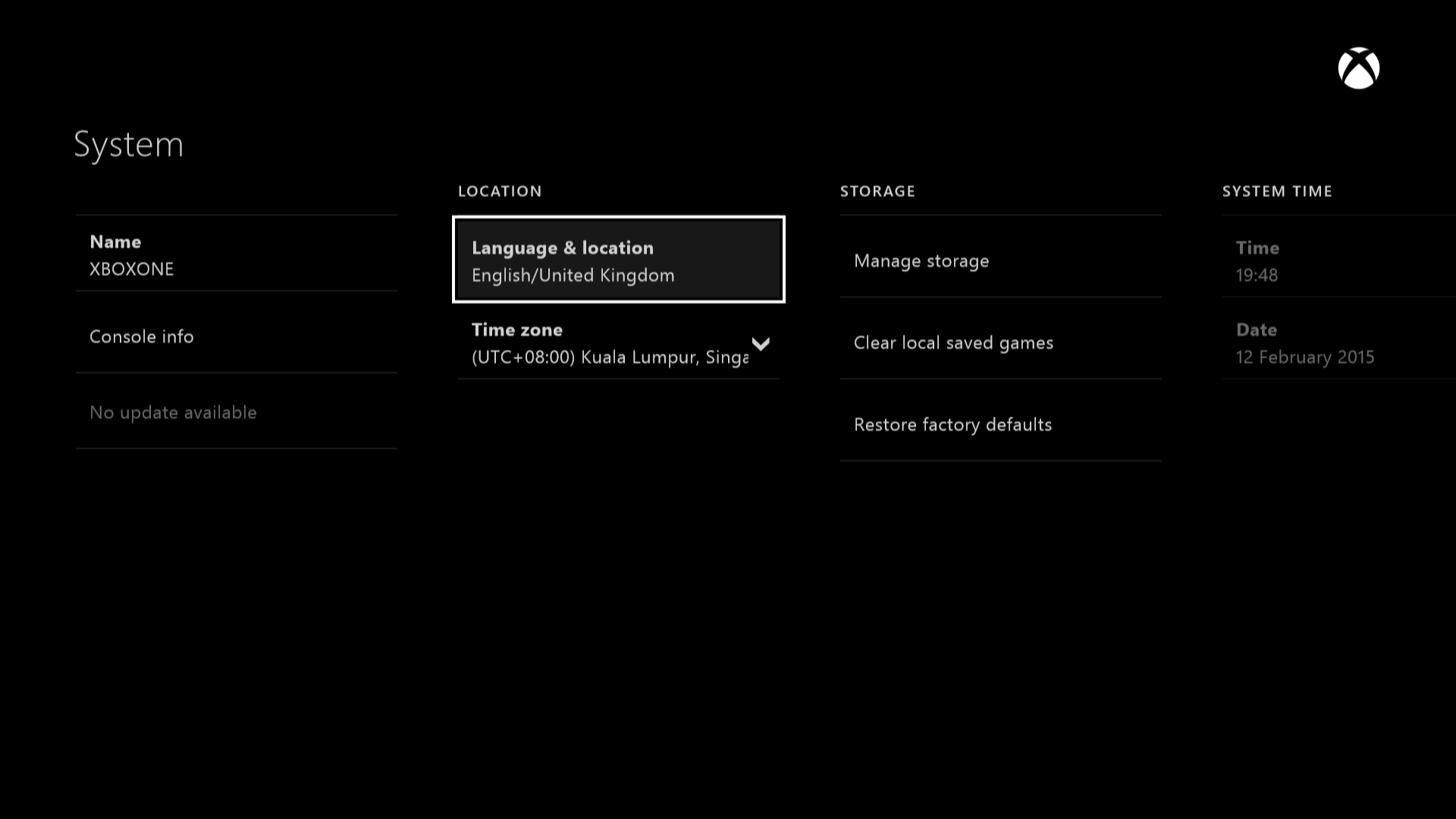 '
'
6) Under the Language and location menu, you'll see 4 tabs; Language, Location, Spoker Language and Restart Now. Please choose location and select the location you'd like to switch to.
7) Once you've chosen your new location, please select Restart now to restart your Xbox One system.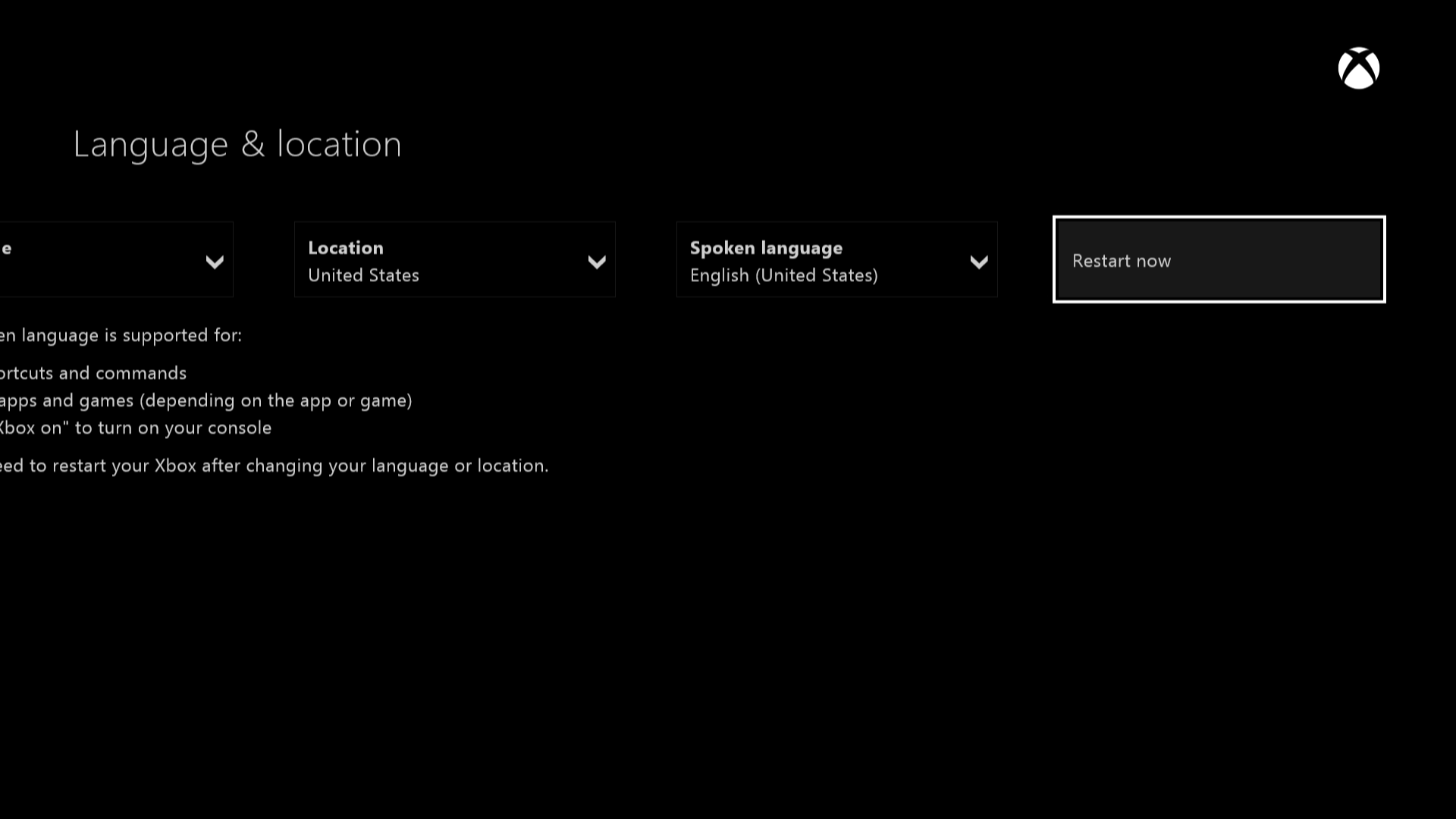
8) After the Xbox One has finished rebooting, you will have access to the new store of your choosing. In the example here, we chose to switch to the USA, and so now have access to all of the USA apps.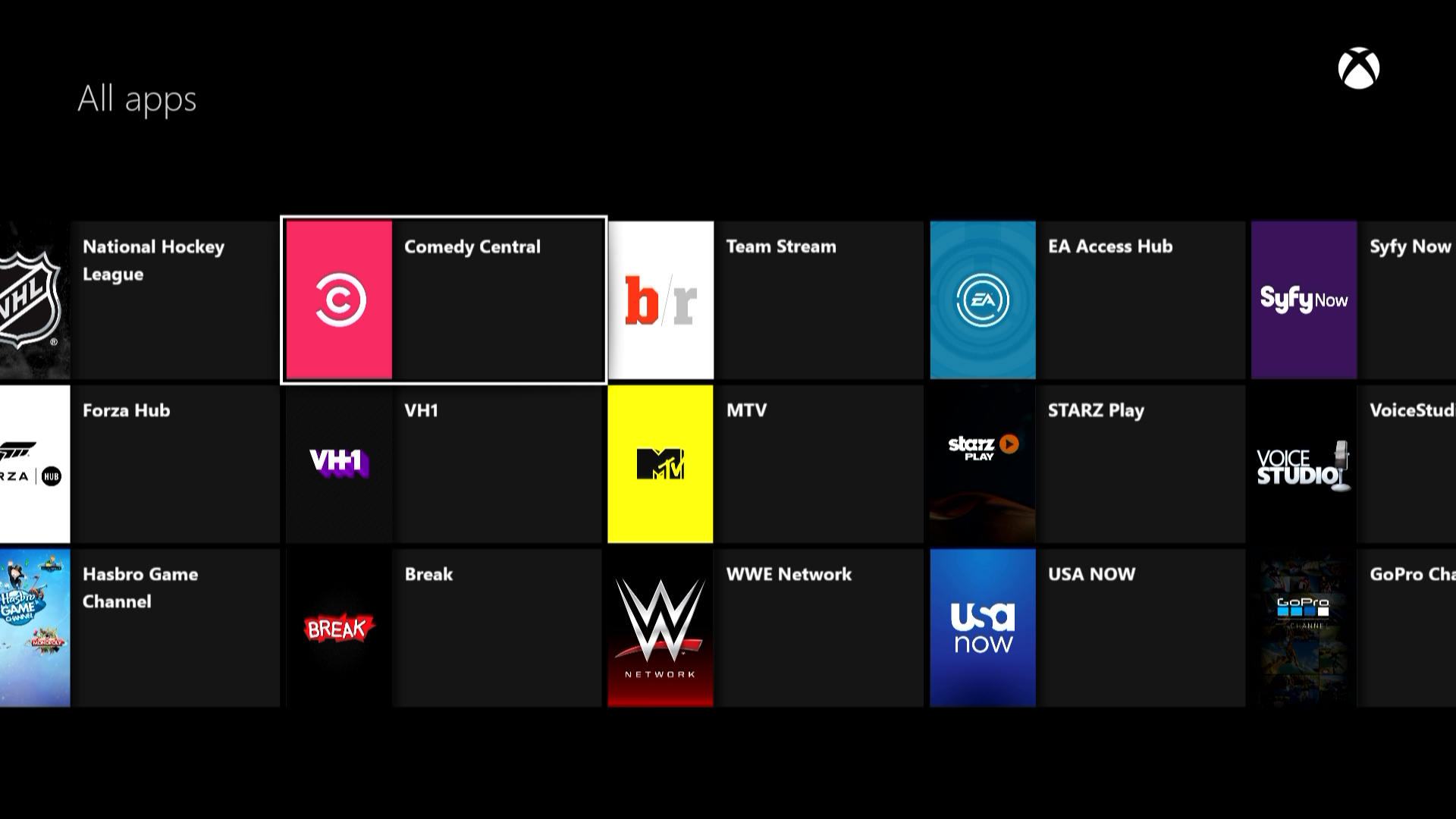
If you are still having problems, please email us at support@simpletelly.com , and try to include any errors and a full description of the fault.
We'll get back to you as soon as possible.
