*Note that we used Mozilla Firefox version 11 to create this instructions, but the principal should be the same for all versions of Firefox.
Browser Settings
Once your browser is open, press Ctrl+Shift+Delete to open up the Clear All History window. Alternatively, you can manually go to this menu by clicking the Firefox menu in the top left corner, select the right arrow next to History and click Clear Recent History.
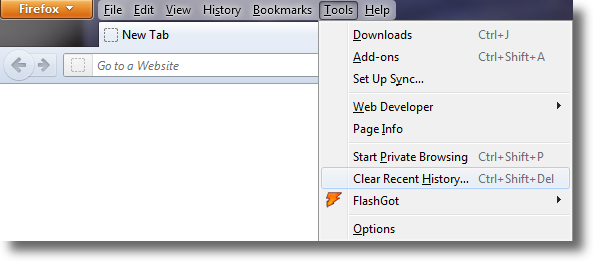
Clearing Cache
Click on 'Details' to expand the list and ensure that the Cookies, Cache and Site Preferences are checked. Uncheck everything else to avoid deleting data unintentionally.
In the Time Range to Clear: drop down, select Everything.
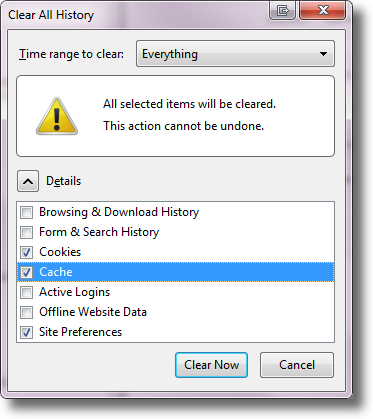
Select Clear Now.
Cache Cleared
Your computer will work for a moment, and then the process will be complete. You've now successfully deleted all cache from Firefox!
Other Browsers/Devices
If you wish to clear the cache for a different browser/device, please refer to our instructions which can be found here.
