*Note that we used Google Chrome version 18 to create this instructions, but the principal should be the same for all versions of Chrome.
Browser Settings
Once your browser is open, press Ctrl+Shift+Delete to open up the Clear Browsing Data window. Alternatively, you can manually go to this menu by selecting the Wrench icon (the settings menu, located in the upper-right corner) then, Tools, and Clear Browsing Data.
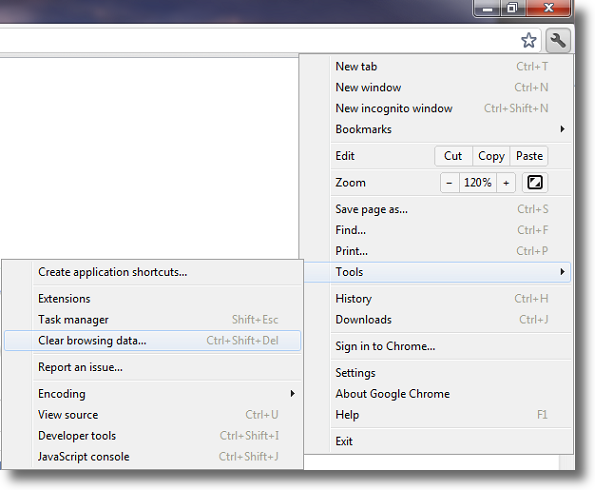
Clearing Cache
Select the Empty the cache and Delete cookies check-box. Uncheck everything else to avoid deleting data unintentionally.
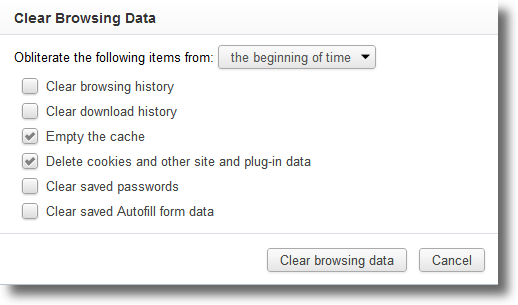
In the Obliterate the following items from: dropdown menu, select the beginning of time.
Click the Clear Browsing Data button.
Cache Cleared
Your computer will work for a moment, and then the process will be complete. You've now successfully deleted all cache from Google Chrome!
Other Browsers/Devices
If you wish to clear the cache for a different browser/device, please refer to our instructions which can be found here.
