*Note that these instructions are made using Internet Explorer 9, but the principal should be the same for all versions of Internet Explorer.
Browser settings
Once your browser is open, press Ctrl+Shift+Delete to open the Delete Browsing History window. Alternatively, you can open this manually by clicking the gear at the top right to open the settings menu and then select Internet Options.
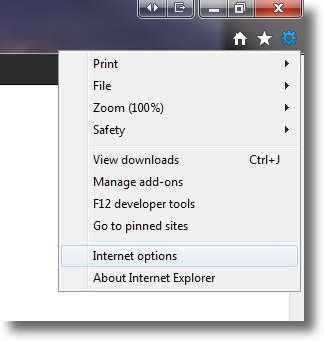
You now should be in the General Tab, navigate to Browsing History and click on the Delete button.
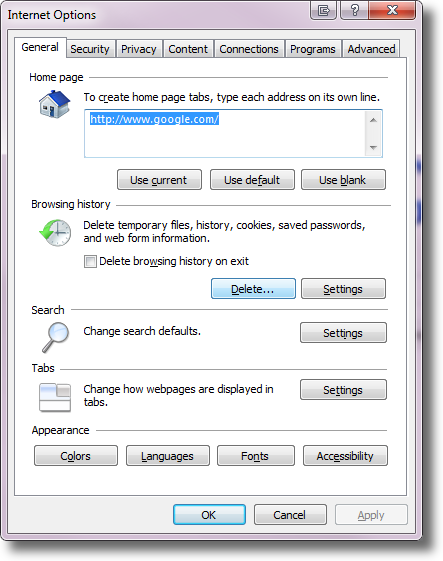
Clearing Cache
Please ensure that the Temporary Internet files & Cookies boxes are checked, this is necessary to completely clear your cache.Uncheck everything else to avoid deleting data unintentionally.

Click the Delete button near the bottom of the window to perform the operation.
Cache Cleared
Your computer will work for a moment, and then the process will be complete. You've now successfully deleted all cache from Internet Explorer!
Other Browsers/Devices
If you wish to clear the cache for a different browser/device, please refer to our instructions which can be found here.
